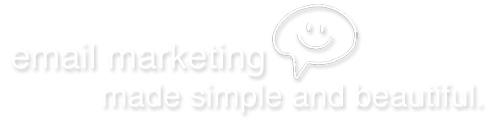Importing email addresses from Outlook
To import your contacts from Outlook (a .csv file), follow these simple steps:
- From the Outlook main menu, select File > Import and Export. This will take you to Outlook's "Import and Export" Wizard.
- Select Export to a file and then click Next.
- Select Comma Separated Values (Windows) and then click Next.
- Choose to export from the Contacts folder and then click Next.
- Type a file name (ex: "mycontactlist") and click Browse to locate the directory where you want to place the exported file. Then click OK to close the "Browse" dialog box.
- Click Next, and then Finish. The new CSV file should now be in the location that you indicated.
Your file is now ready to import into your account.
Note: If you have your email addresses in an Outlook Personal Address Book, first convert your email Personal Address Book to a Contacts folder. See your Outlook online help for more information.