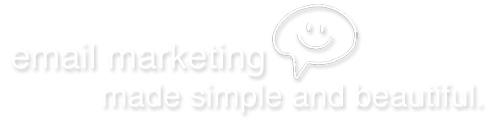Creating and using segments
This page explains what segments are and how to use them in.
A segment is a subset of one of your existing subscriber lists. For example, instead of emailing everyone on your 'Widget Fans' list, you might only want to send an email to the subscribers living in the US. That's a perfect job for a segment.
Creating a segment
To get started with segments, jump into your account and hit the 'Manage Subscribers' tab, and then pick the list you want to work with. You'll find the segments link on the right side.
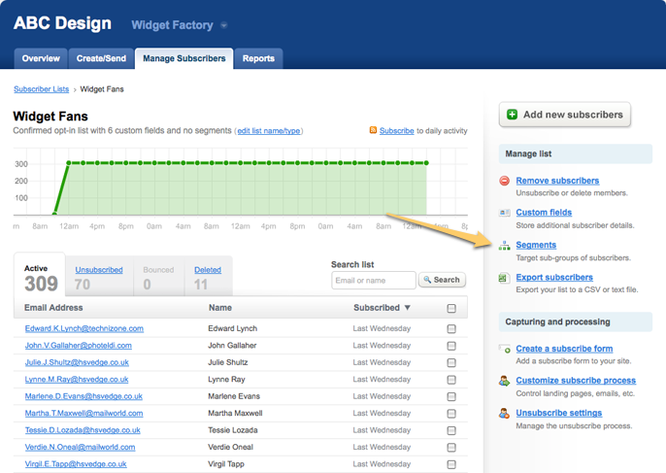
Now you can hit "Create a new segment" button to create a new segment.
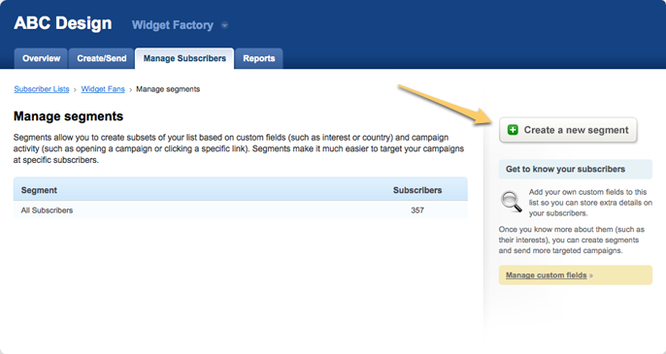
You'll need to give it a sensible name that describes the segment so you can use it later. So, in this example, 'US Residents' makes sense. Create the segment, and you are now ready to add some rules.
Using rules with segments
Rules are the criteria you use to select the addresses you want. For every list, you can create rules that are based on Name, Email address and date subscribed. If you have custom fields in your list, you can make rules based on those too.
In this case, we want to create a segment of subscribers who have a 'Country Code' of 'US'. So drop down the select box and choose 'Country Code', and click "Add rule".
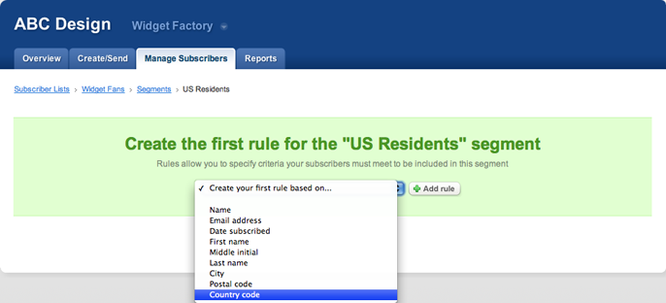
Now we can create my Country Code rule. Select 'Country Code equals US' (it's not case sensitive) and click "Save and refresh count".
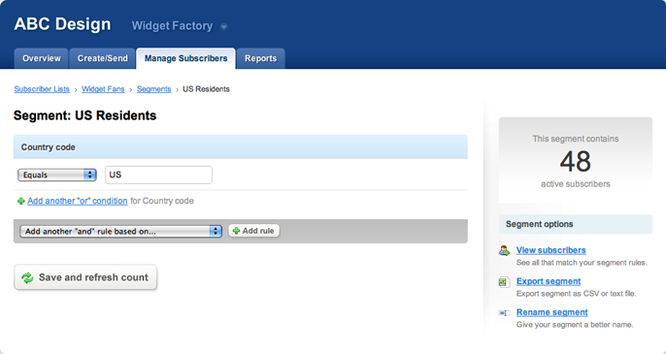
The full list of possible rule types is:
Value:Equals Does not equal Is provided Is not providedNumber:Is greater thanIs less than Email address:ContainsDoes not contain |
Date subscribed:Is before Is afterCampaigns:Campaign was openedCampaign was opened - Any link clicked Campaign was opened - Specific link clicked Campaign was opened - No link clicked Campaign was not opened |
You can combine any number of rules to split your segment as far as you like. Not all of them are available for every field or list. You can also add multiple rules for the same field. For example "Email contains hotmail or Email contains gmail"
Segments are smart!
Once you've finished tweaking your rules, you'll have a set of subscribers. Every time you come back to check out your segment, and every time you send a campaign to your segment, the rules will be re-applied to your list, and the segment will be updated.
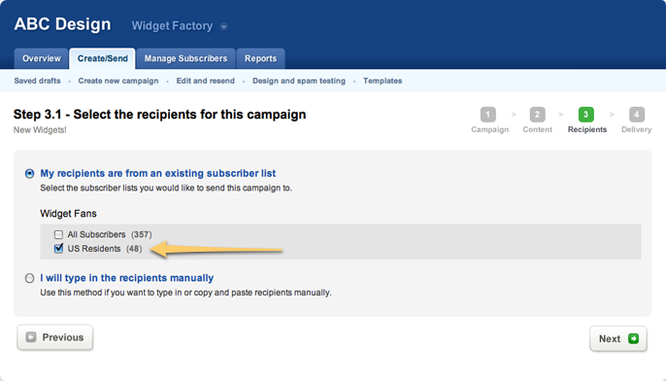
So now you when you create a new campaign and select some recipients, your new segment will show up as an option. US residents will rejoice with their own individual email!
More ideas for using segments
As well as picking a locale, segments can be used in lots of different ways to increase the effectiveness of your campaigns. Here are a few ideas to get you started.
- Send a special thank you offer to your old school members, who signed up before a certain date.
- A second chance offer to people who did not click through on your last campaign
- Offer special prices to frequent purchasers
- Send emails to people interested in certain topics
FAQs about segments
- Is sending to a segment charged like a normal campaign?
- Yes, each time you send to a segment of your list, you will pay the normal rates for a campaign.
- Do I have to update them manually?
- No - segments are automatically updated before you send to them, and each time you view the segment details. They don't update 'live' because of the amount of processing that would require.
- Can I do a 'contains' rule for custom fields?
- Sorry, no. At the moment, you can only use 'Contains' and 'Does not contain' rules for the email address.