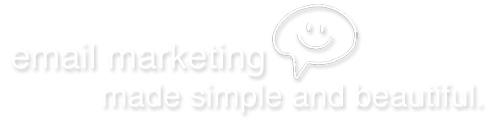Importing email addresses from my ACT! database
To import your contacts from ACT! (.csv file), please follow these simple steps:
- From the File menu in ACT!, select Data Exchange > Export. This will take you to the Export Wizard.
- From the File type drop-down list, select Text-Delimited (default choice). Click on the "..." next to the Filename and location box.
- At the top, in the Save in pull-down menu, select the directory where you want to place the exported file. For file name, type in a file name and add CSV at the end (ex: mycontactlist.csv). The Save as type pull-down menu should display Text - Delimited (*.csv). Then click Next.
- Select Contact records only. Click the Options button on the right side of the window to view Export Options. Set the field separator to comma. Click the box to select Yes, export field names. Then click OK.
- Click Next in the Export Wizard.
- Click All records and click Next.
- Remove all fields that you do not wish to export.
- Click Finish. The new text file should be now be in the location that you indicated.
Your .csv file is now ready to import into your account.
Note: If you have difficulty exporting the data from ACT!, contact ACT! support for assistance.